The aPriori Bulk Loader provides the capability to cost or re-cost a part without the CAD file. This capability is available in the following circumstances:
-
After costing a part once using the CAD file present, you can recost that same part without the CAD file. This is useful, for example, if a non-designer such as a cost analyst wants to recost a part with different inputs, but who may not have access to the engineering CAD files.
-
Ensure the following:
-
The Process Group specified in the userinputs.xls file is the same as the one used when the scenario was costed with the CAD file present. The CAD-less process group must be the same as when the component was originally costed.
- In the Bulk Cost Group dialog, the Only cost components in spreadsheet checkbox is enabled.
-
In the Bulk Cost Group dialog, the Processing Rule if Scenario Exists is set to Update.
-
-
-
You can also define a non-CAD part in a User Inputs file, specifying basic component geometry fields such as volume, surface area, length, height, width, and cost it with the Bulk Loader without having any CAD file at all. The component must be costed using the User Guided process group.
See also Costing with a Mix of Standard and Engineered Components.
Tip: See also the Cost Hardware Parts aP Academy training course.
Associating an image without a CAD file
You can associate an image file with a CAD-less (virtual) part or assembly. This image will appear where a CAD-related component typically displays a representation of the CAD model, such as the Component Viewer or Search dialog in the main aPriori GUI.
-
To associate an image with a virtual component part in the Bulk Loader, use the folder icon to specify the full path to the image file under the Image File Path column in the File Info section of the Bulk Costing and Analysis UI:
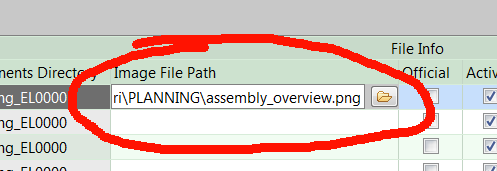
-
For information about using images in the aPriori UI, see Specifying 2D Images for virtual components. Note that in the Bulk Costing & Analysis UI you can right-click and select Image File to specify the full path to the 2D image file.
-
You can also specify this path in a Bulk Costing Excel user inputs file or BOM input file using the imageFilePath property.
Cost Overrides
You can override certain computed values in bulk costing the same way you can in the main aPriori client. However, bulk costing does not provide any validation or error checking of overrides, so you must be careful when implementing these overrides, please refer to the override information in the main UI documentation when determining which values you can override. Start with Override Computed Values. You can also find override details in the Cost Model Guide.